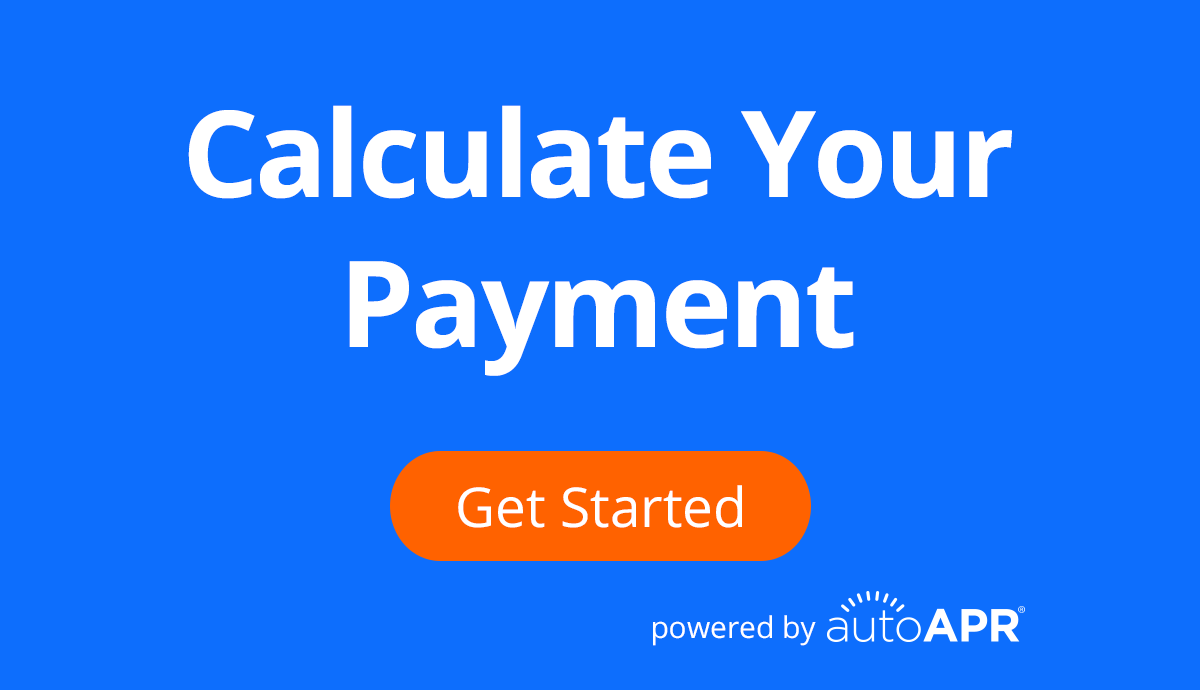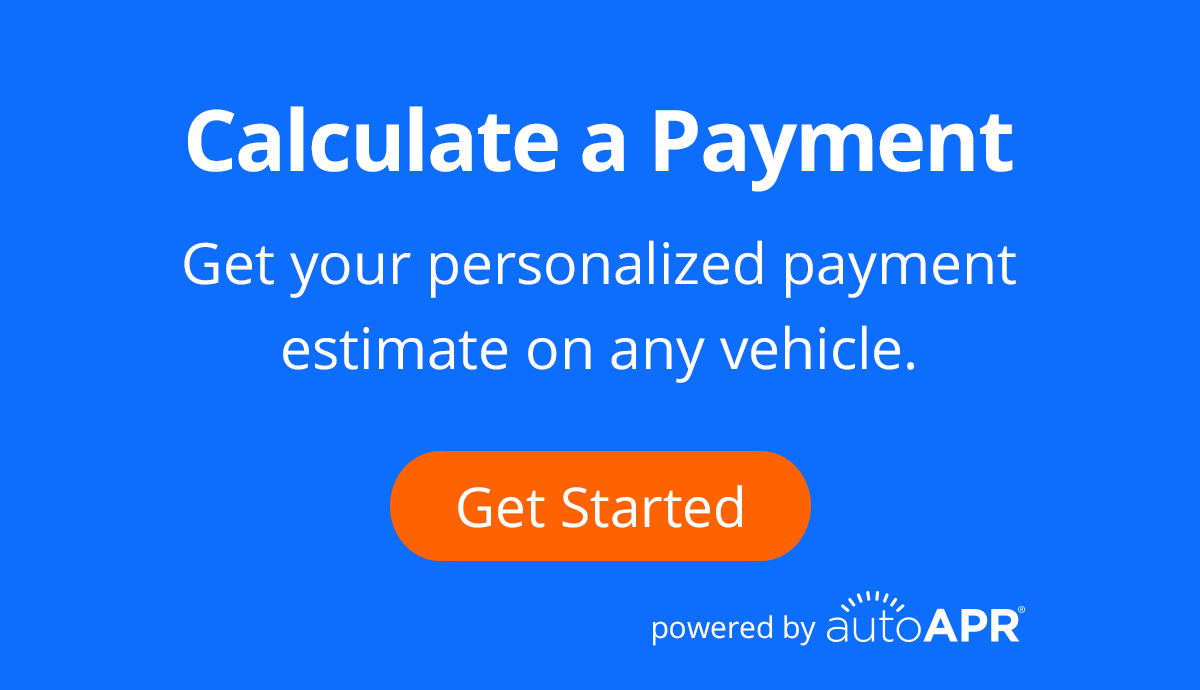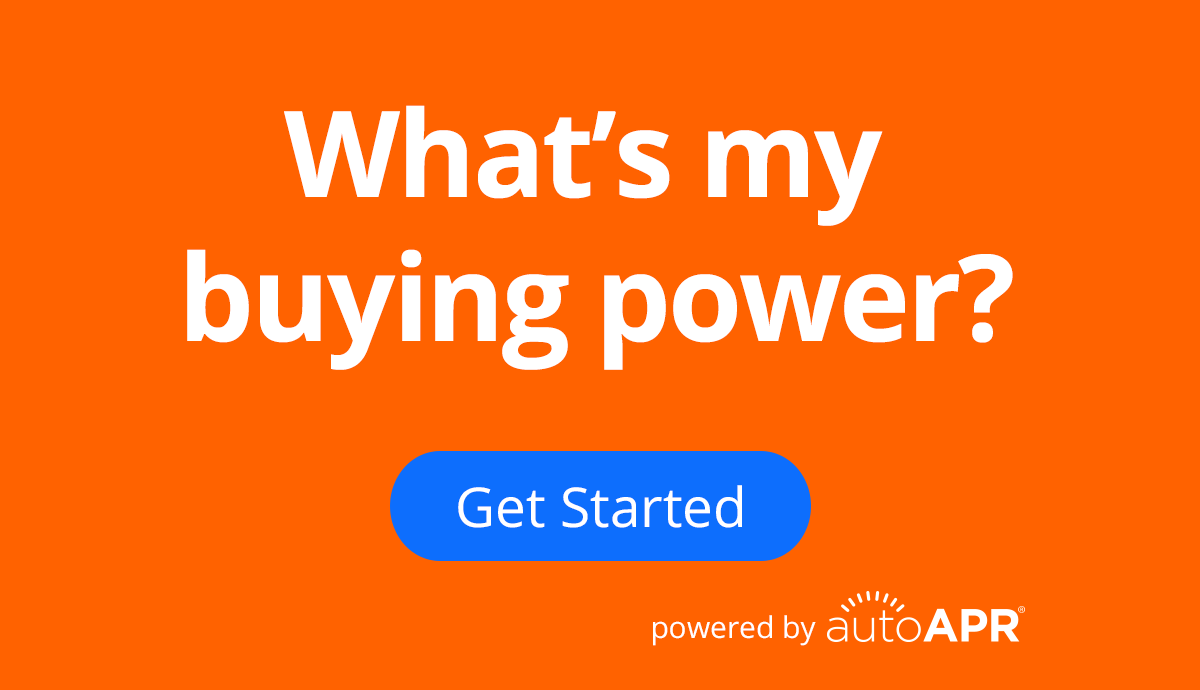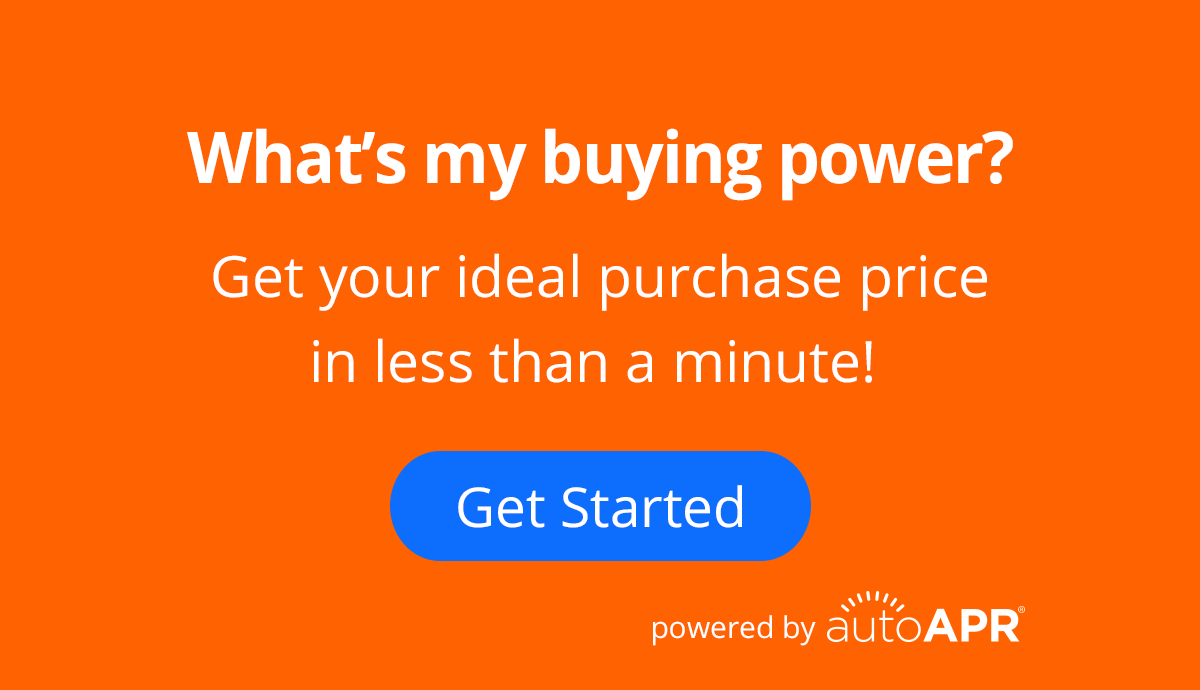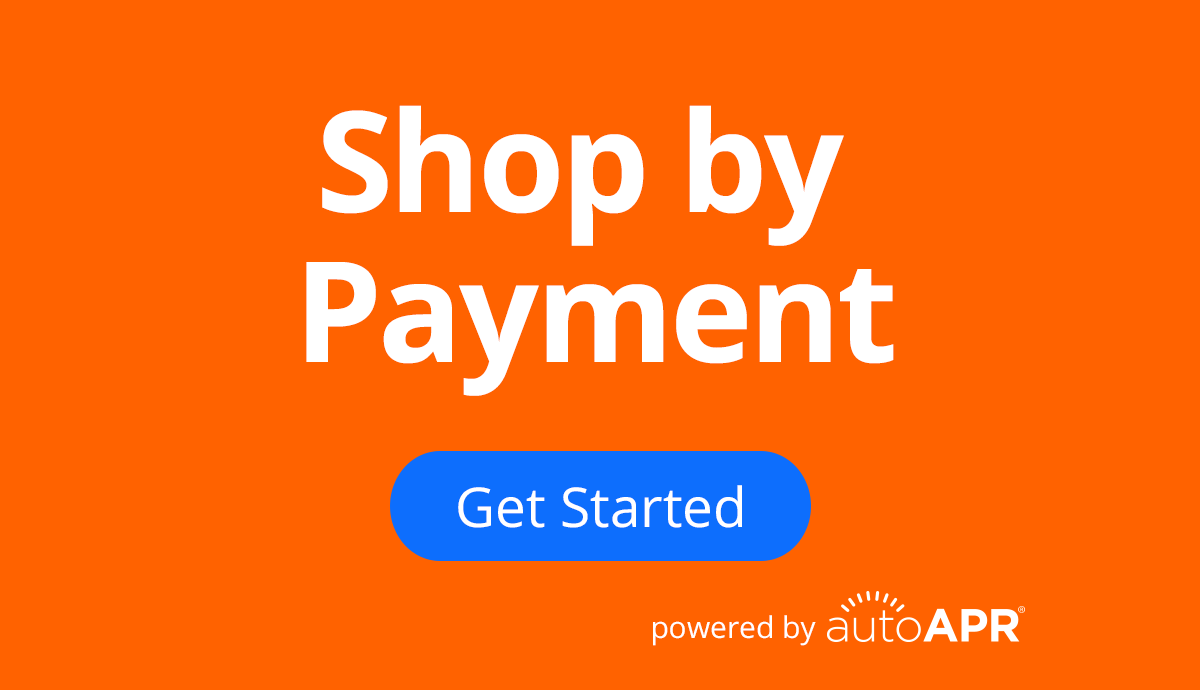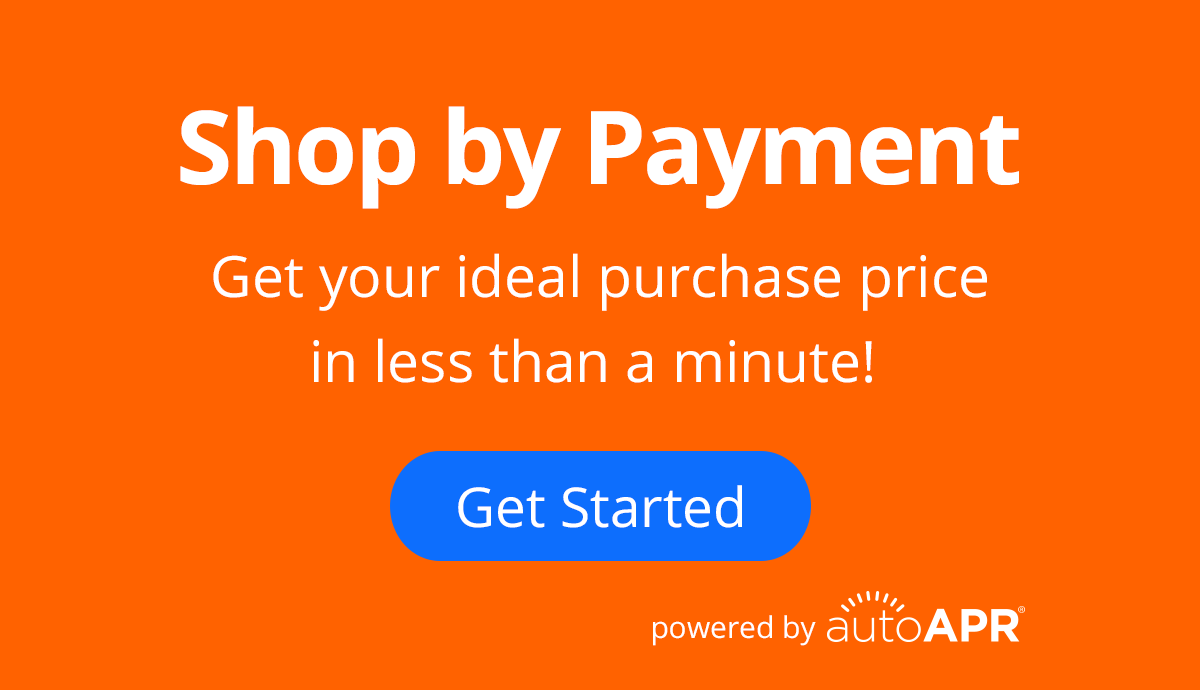Docs - Google My Business
Google My Business Setup
Add Payments by TradePending as a product or product category to Google My Business.
Overview
Google My Business allows dealers to add products and offers to their pages. One way to further optimize your results is to include a "product" for shoppers to quickly calculate a payment or shop by payment. Follow these steps to add a "product" to your Google My Business profile.
If you're missing "products" as an option, submit a form requesting them to be turned on via this support link: http://bit.ly/GMB-Support
Add Product Instructions
To add Payments by TradePending as a product to your Google My Business profile, you must complete the following steps:
- On your computer, sign in to Google My Business.
-
From the desktop web dashboard, click Products in the left side menu.
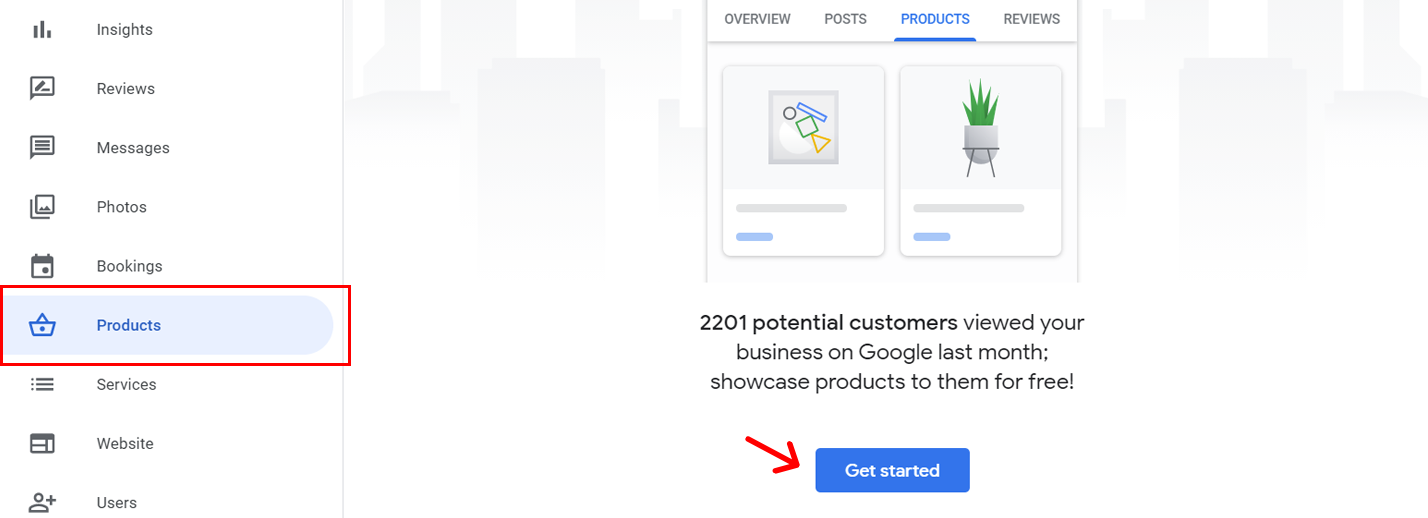
- Click the Get Started button in the center of the page.
-
Upload a photo. To use an already designed image from Payments by TradePending, click to download one of the options below:
Reveal:
Payment Explorer:
- Name the product. Example: Explore Payments
- Name the category. Example: Vehicles
-
Make sure Show price range is unchecked. Do not enter a product price.
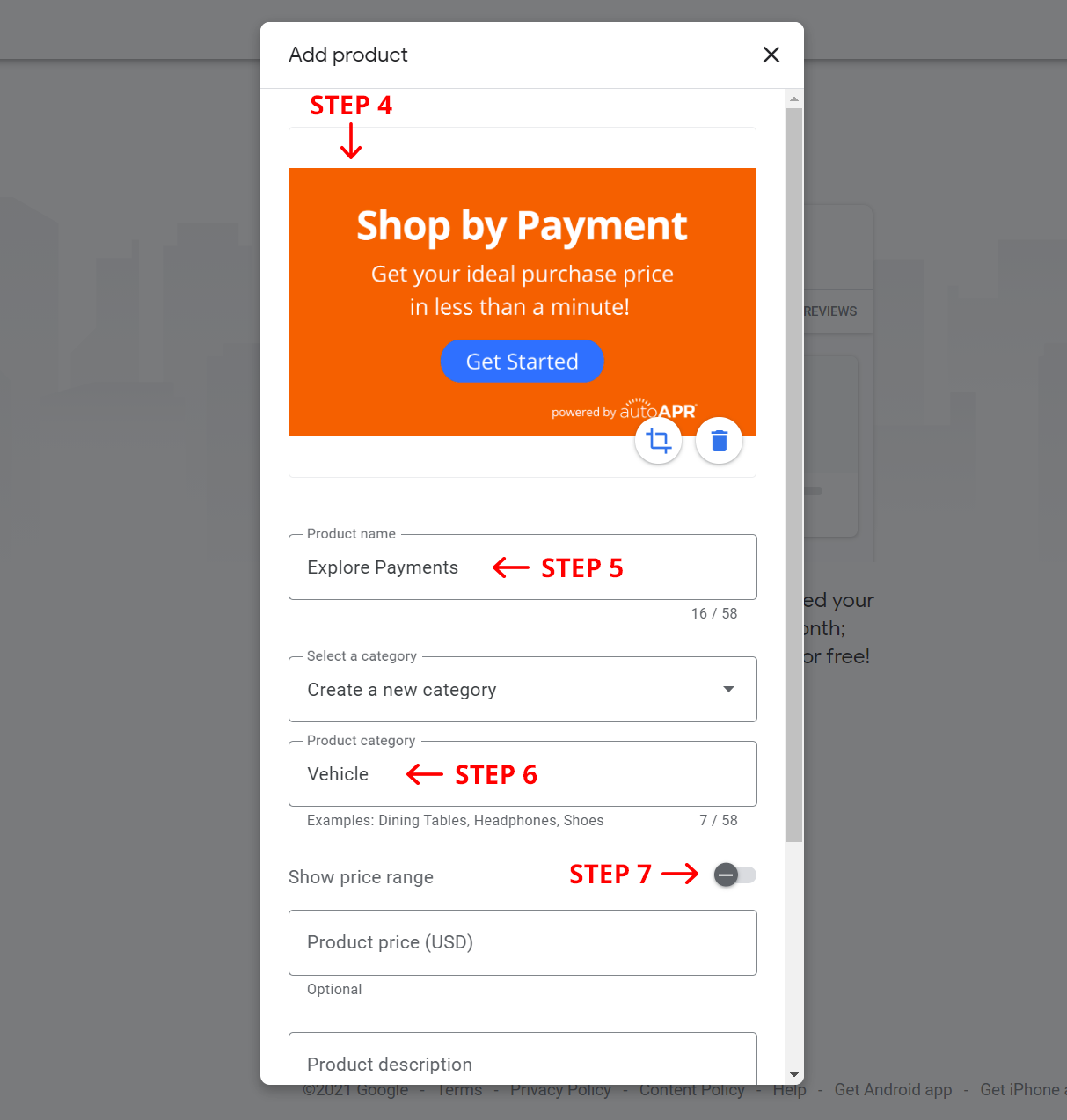
-
Create a product description.
- Reveal Example: Get your personalized payment estimate on any vehicle.
- Payment Explorer Example: Get your ideal purchase price in less than a minute!
-
Add a button.
- Reveal Example: Get Offer - Add a link to your new or used inventory SRP page.
-
Payment Explorer Example: Get Offer - Add a link to your Payment Explorer landing page.
If you need help finding or remembering your custom Payment Explorer landing page, contact our support team.
-
To save the product, click Save.
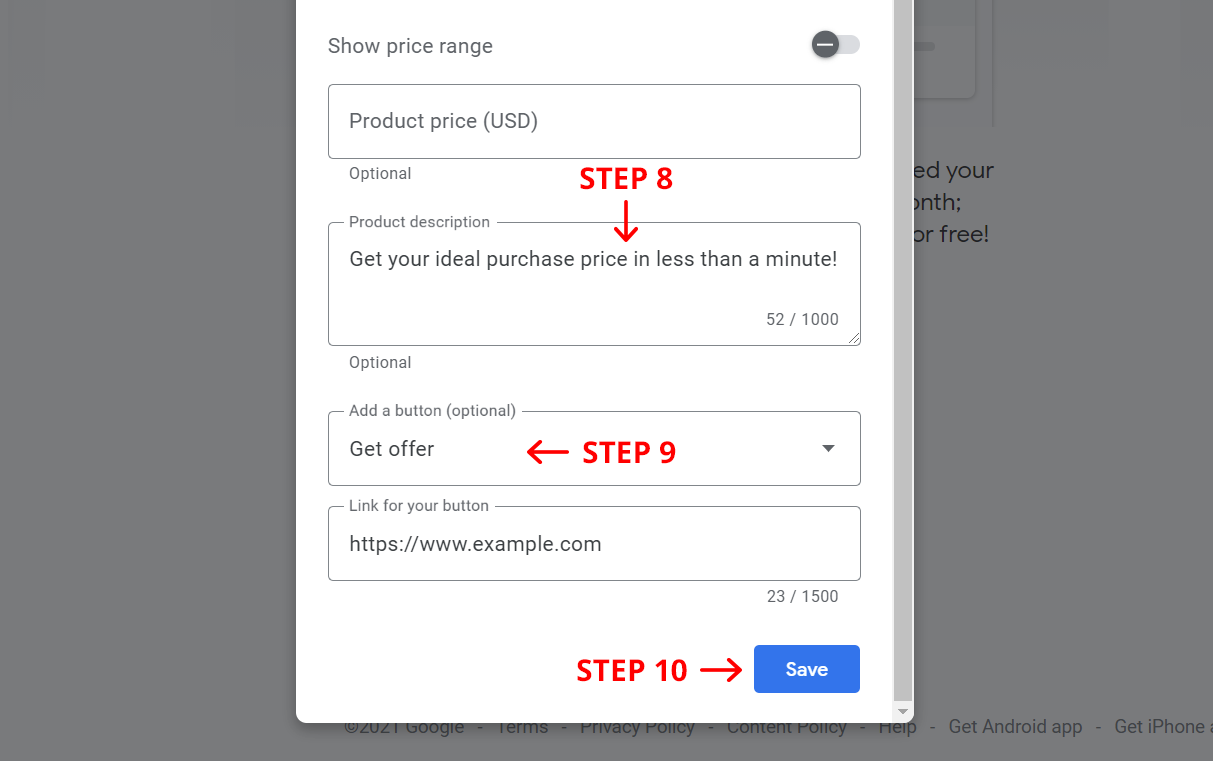
- Click the See it on Google button to review your product changes.
Verification
When you save a product, it may take 5-10 minutes before you see the changes reflected live on your Google My Business profile.